Airdroid is a Android Device Manager that can work with your PC Web Browser and make a remote based lan connection between your phone and Your PC.
Airdroid work on all platform like linux,Windows and Mac because this is browser based control. Airdroid gives you a full control of your over the air with Web Browser.
So with the help of airdroid you can remotely control and manage your android from web browser.
1)Create a Wi-Fi hotspot on your Android device. The detailed steps may vary for different devices, but should be similar this: Go to Settings> WIRELESS & NETWORKS> MORE> Tethering & portable hotspot and check the box next to Portable Wi-Fi hotspot. You can press Set up Wi-Fi hotspot to set a password for the hotspot if you need extra security.

2) Connect your computer to the Android hotspot wireless network you just created. The hotspot name should be something like AndroidAP.
3) Open AirDroid on your device, go to Tools tab, and press Tethering. A new AirDroid url like “http://192.168.43.1:8888” will be displayed.

4) Visit the full url above on your computer web browser to start using AirDroid.
Airdroid work on all platform like linux,Windows and Mac because this is browser based control. Airdroid gives you a full control of your over the air with Web Browser.
So with the help of airdroid you can remotely control and manage your android from web browser.
How to use AirDroid with Wifi Connection ?
1)Create a Wi-Fi hotspot on your Android device. The detailed steps may vary for different devices, but should be similar this: Go to Settings> WIRELESS & NETWORKS> MORE> Tethering & portable hotspot and check the box next to Portable Wi-Fi hotspot. You can press Set up Wi-Fi hotspot to set a password for the hotspot if you need extra security.
2) Connect your computer to the Android hotspot wireless network you just created. The hotspot name should be something like AndroidAP.
3) Open AirDroid on your device, go to Tools tab, and press Tethering. A new AirDroid url like “http://192.168.43.1:8888” will be displayed.
4) Visit the full url above on your computer web browser to start using AirDroid.

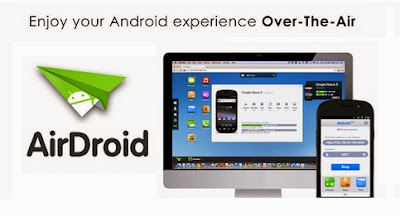

No comments: