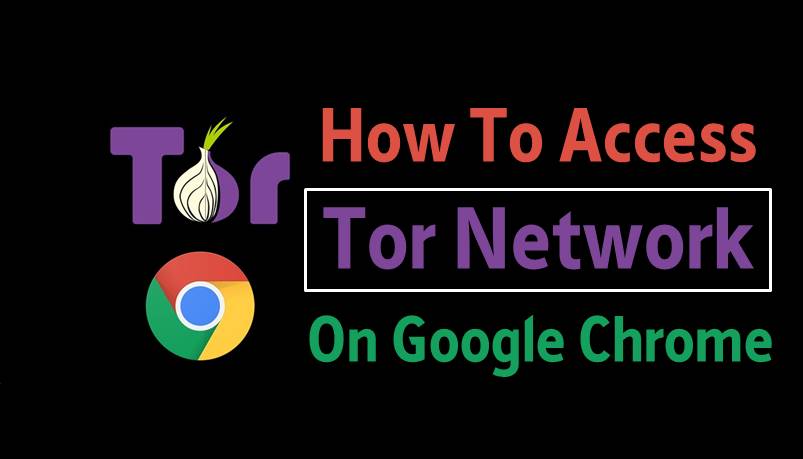
Learn how To Access Tor Network On Chrome Browser with the help of simple google chrome extension that will help you to do that by switching to a proxy server of Tor. So have a look on the guide below.
Every private browsing mainly works between the internet user and the destination website. This middleman is actually a proxy server which changes the IP address of the system and gives any random IP address to the destination website. For example, If we are browsing from USA and we are using some proxy servers of Netherland then the IP Address which will be sent to any website will be of Netherland. And mainly users go for the well-known browser or say proxy service that is Tor a proxy server that helps you to browse anonymously over the internet. But did you know that this service can actually be invoked in Google chrome itself? Yes, it’s possible as here we are discussing a guide that will help you to access the Tor network right on your Google Chrome browser. So have a look on complete guide discussed below to proceed.
How To Access Tor Network On Chrome Browser
The method is quite simple and easy and you just need to follow some simple step by step guide discussed below to proceed with this.
Steps to Access Tor Network On Chrome Browser:
Step 1. First of all in your google chrome browser you need to download and install the extension Kronymous – Access internet via Tor Network the extension that is going to switch you to tor network.
Step 2. Now the app will get installed in your browser and you will see the apps in the app list, simply click on the app and then click on Ok on the popup appears.
Step 3. Now there simply click on Start Tor Proxy to start the services and withing few moments services will get started.
Step 4. Now you will see the done message indicating the services have been started.
That’s it, you are done! now you have Tor network with you start browsing anonymously.
Alternate Method
Well, this is another best method which you can use if you want to access TOR network on your Google Chrome Browser. You need to follow and implement every step carefully to avoid any errors.
Step 1. First of all, you need to download and install Tor browser on your computer. For that visit this link and download the Tor file.
Step 2. In the next step, you need to install the ‘Proxy Switchy‘ extension on your Google Chrome browser.
Step 3. Once added to the Chrome browser, you need to change the Profile Name and then enable the ‘Manual Configuration’ box. On the HTTP Proxy field, you need to enter 127.0.0.1 and in the port enter ‘8118’. You also need to check the box which reads ‘Use The Same Proxy Server For All Protocols’
Step 4. Click on Save and then go to the ‘General’ Tab and then enable the ‘Quick Switch’ option. Select the Binary switch and then in the Profile 1 select ‘Direct Connection’ and on Profile 2 select the name that you have entered in the previous step.
Finally, click on the ‘Save’ Button. That’s it, you are done! This is how you can access Tor Network directly from your Google Chrome browser.
So above discussion is all about How To Access Tor Network On Chrome Browser. Using this you can easily secure yourself from the hackers and many spy organization which is keeping track on you every time. Because no one of us wants to share our privacy with others. As it looks very odd when we get to know that someone is tracking your every activity. So Browse Anonymously and be Safe using your chrome browser with Tor network.

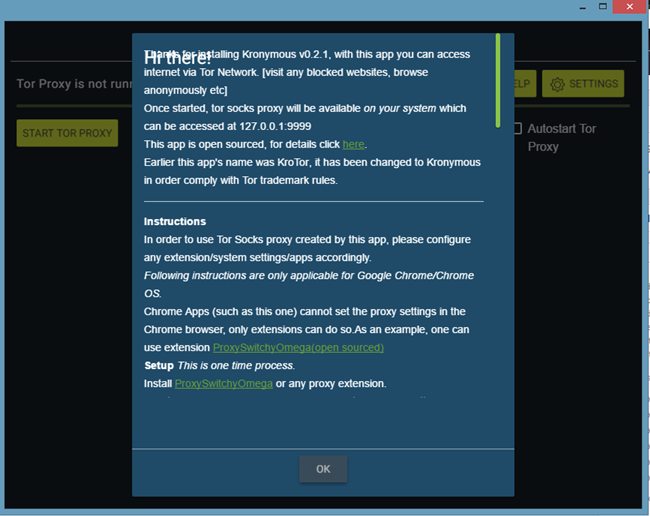
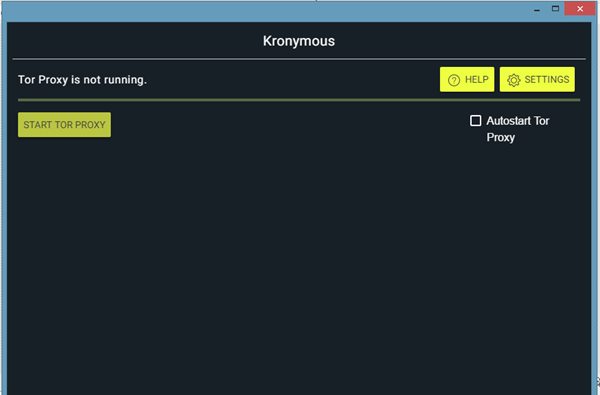
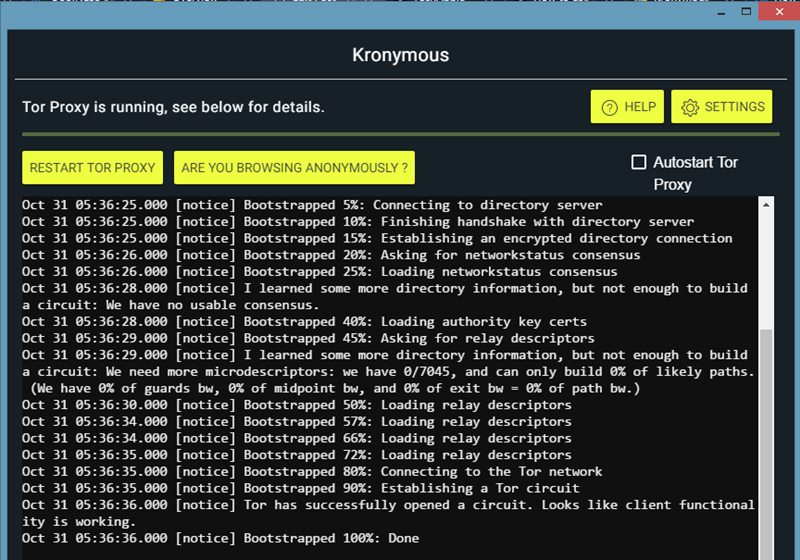


No comments: